Microsoft wrapped up last week by rolling out several Windows 11 Insider Builds. Those on the Canary Channel can now upgrade to Build 27802, while Beta Channel users will find either Build 22635.5015 or Build 26120.3360, depending on whether they’ve opted in for updates linked to Windows 11 version 24H2. The latter build is also available for folks in the Dev Channel.
### Enhancing Windows 11 Task Manager
If you haven’t tried the latest Insider build of Windows 11, here’s a quick experiment: pop open Task Manager and observe the CPU usage displayed under the Processes tab. Then, switch over to the Performance tab or even the Users tab and glance at those CPU figures. You might notice that each tab shows a different CPU usage number. Naturally, this variance is partly due to the multitude of tasks running on a computer. Still, it’s not uncommon to spot major discrepancies across different tabs. This inconsistency stems from Task Manager relying on various calculation methods in different tabs. Thankfully, that’s about to change.
Microsoft delved into this update on their blog concerning Windows 11 Insider Build 26120.3360: “We’re beginning to implement a change in how Task Manager measures CPU usage across the Processes, Performance, and Users pages. Task Manager will now utilize standard metrics, ensuring CPU workload is displayed consistently across all pages. This update brings our system in line with industry standards and third-party tools. To cater to past users, an optional column called CPU Utility (hidden by default) will show the previous CPU value on the Processes page within the Details tab.”
With this change, CPU usage should become a little less perplexing for those frequently using Task Manager.
### Making Emojis Easier to Use in Windows 11
Microsoft is also keen on simplifying emoji use in Windows 11. While the system already includes a shortcut to access the emoji panel (Windows + .), not everyone is in the loop. Testing is underway for a new system tray icon that would allow users to open the emoji panel more easily, letting them insert emojis, gifs, and special characters at will.
#### Windows 11 Build 26120.3360: New Features
We’re rolling out support for lock screen widgets (sometimes known as “Weather and more”) to Windows Insiders within the European Economic Area (EEA). You can now add, remove, or rearrange lock screen widgets like Weather, Watchlist, Sports, and Traffic. Smaller-sized widgets are especially welcome here. To tweak your lock screen widgets, just head to Settings > Personalization > Lock screen. EEA users are getting this first, but there’s a plan to widen the rollout to other regions soon. Meanwhile, those outside the EEA will continue to enjoy the “Weather and more” feature.
Alongside this, we’re introducing a new group policy called “Disable Widgets On Lock Screen,” which lets IT admins disable lock screen widgets without affecting widgets elsewhere on the computers they manage. To access this policy, use the Local Group Policy Editor app and go to Computer Configuration > Administrative Templates > Windows Components > Widgets. Currently, it’s only supported in the EEA, but it will eventually extend to other regions.
#### Windows 11 Build 26120.3360: Changes and Improvements
We’re adjusting how Task Manager calculates CPU usage for the Processes, Performance, and Users pages. The new standard metrics will ensure uniform CPU workload readings across all pages, matching industry standards and third-party tools. For those who like the old way, an optional column called CPU Utility is available (hidden by default) on the Details tab, showing the earlier CPU value found on the Processes page.
### Windows Share
We’re adding a feature that lets you share directly to apps supporting sharing in Windows when you right-click on local files in File Explorer or on your desktop.
#### Windows 11 Build 22635.5015: Changes and Improvements
We’re introducing a trial experience to improve how users discover the emoji and extras panel in Windows 11. This new feature comes with a system tray icon on the taskbar. Through this handy icon, you can effortlessly express yourself using emojis, GIFs, Kaomoji, and more across all apps and interfaces in Windows. Plus, the WIN + . shortcut is highlighted in the emoji and more panel. This new system tray icon’s behavior can be tweaked by right-clicking on it to access the taskbar settings page.







![[FREE Game Giveaway] Win Lost Records: Bloom and Rage for PlayStation 5 (NA Region) [FREE Game Giveaway] Win Lost Records: Bloom and Rage for PlayStation 5 (NA Region)](https://www.gamerlounge.co.uk/wp-content/uploads/2025/04/FREE-Game-Giveaway-Win-Lost-Records-Bloom-and-Rage-for-360x180.jpg)