Over the holidays, I found myself diving back into the world of my Steam Deck, an experience I’d somewhat set aside after getting the ROG Ally more recently. During this downtime, I explored Decky Loader, a tool that adds a suite of handy plugins to the SteamOS environment. Among these, Junk-Store quickly stood out as my top pick for loading my Epic Games library onto the Steam Deck.
Navigating Epic Games on the Steam Deck has never been smoother. While the Heroic Games Launcher was a favorite for some time, Junk-Store offers a seamless experience by removing the need for any extra launchers. If you’re looking for guidance on setting this up, here’s the straightforward process to install and make the most of it.
First off, downloading and setting up Decky Loader on the Steam Deck is quite simple. Our comprehensive guide can walk you through it, but I’ll summarize: all you need is a keyboard, a mouse, and a few minutes in desktop mode. Once it’s installed, hit the QAM button—those three handy dots—and spot the new Decky Loader icon at the bottom. Tap it, then look for the shop-like icon.
From there, search for Junk-Store and tap ‘Install.’ The simple part now involves authenticating with your Epic Games account. If you’ve got a keyboard and mouse connected, use those. Otherwise, the Steam + X shortcut will bring up the onscreen keyboard. You’re not entering your login details into the plugin directly; instead, it uses a web login window for security. And once you’re logged in, you’re ready to start downloading games.
To get your Epic Games library onto the Steam Deck via Junk-Store, you might need to refresh to display your games initially. The moment your library is visible, installing a game is as easy as tapping ‘Install.’ Routine functions, like using Proton configurations, remain accessible in both the usual Steam manner and within Junk-Store.
Keep in mind that all games installed this way end up in the ‘Non-Steam’ category, simply because they’re not Steam games. It’s crucial to keep that in mind if you’re searching your library. The only hiccup I’ve noticed is if you leave the plugin mid-installation, it cancels the process, but restarting it is painless.
However, the beauty of Junk-Store is the natural, native feel it gives when installing games, making it hard to believe you’re not using Steam directly. Instead of launching separate apps, everything feels aligned within your Steam Deck environment.
Lastly, don’t forget that while Junk-Store efficiently adds games to your Steam library, it doesn’t review how well these games actually run. For performance insights, ProtonDB should be your go-to source based on community feedback.
For placing games onto either the SSD or a microSD card, navigate to Junk-Store’s settings. There, a simple toggle lets you choose your preferred installation destination, just be aware it will apply to all games universally.
In conclusion, Junk-Store enhances the integration of your Epic Games with your main library on Steam Deck without extra launcher demands, truly elevating the gaming experience to new seamless heights. If you haven’t tried it yet, it’s definitely worth considering.








![[FREE Game Giveaway] Win Lost Records: Bloom and Rage for PlayStation 5 (NA Region) [FREE Game Giveaway] Win Lost Records: Bloom and Rage for PlayStation 5 (NA Region)](https://www.gamerlounge.co.uk/wp-content/uploads/2025/04/FREE-Game-Giveaway-Win-Lost-Records-Bloom-and-Rage-for-360x180.jpg)