Curious about how to give your PS4 a fresh start? Whether it’s been your gaming companion for years or you’re considering letting it go with the PlayStation 5 Pro entering the scene soon, knowing how to reset it can come in handy.
Has your PS4 collected digital clutter over time? Ready to start fresh?
And if you’re looking forward to trading it in or simply passing it along, here’s your guide to ensuring it’s ready for its next owner.
### Deactivating Your PS4 Account
Before diving into the reset, there’s an essential step you can’t skip – deactivating your PS4 from being the primary console. This simple act will save you potential hassles with signing in on new devices later and protect your digital content from being accessed by the new user. Here’s what you need to do:
1. Turn on your PS4 and navigate to the Settings menu.
2. Scroll through the list and select Account Management.
3. Then hit Activate as Your Primary PS4.
4. If you see the “Deactivate” option, click on it. (Don’t fret if “Activate” is unavailable; your account’s already marked as active here.)
5. Confirm your choice by selecting Yes.
Now your PS4 is deactivated, you’re ready to proceed with the reset without any concerns.
### Time to Reset
Let’s tackle the factory reset. It’s quite straightforward, and in a few simple steps, your PS4 will feel brand new, leaving behind all your personal data, games, and saved files. (Remember: If you’d like to keep your save data, back it up first with a USB or use the PSN’s cloud storage if you’re subscribed.)
Here’s how to perform the reset:
1. Start by heading back to the Settings menu on your PS4.
2. Find and select Initialization from the list.
3. Choose Initialize PS4, then decide how much you’d like to clear.
4. For a thorough reset, opt for Full—this ensures all data is wiped clean, leaving the system software only.
After this, your PS4 is as good as new, primed for whatever comes next.







![[FREE Game Giveaway] Win Lost Records: Bloom and Rage for PlayStation 5 (NA Region) [FREE Game Giveaway] Win Lost Records: Bloom and Rage for PlayStation 5 (NA Region)](https://www.gamerlounge.co.uk/wp-content/uploads/2025/04/FREE-Game-Giveaway-Win-Lost-Records-Bloom-and-Rage-for-360x180.jpg)